Integrate your Instagram into Facebook Profile

Integrate your Instagram into Facebook Profile
How to Link Your Instagram Account to Your Facebook Profile: A Step-by-Step Guide
In today’s digital age, social media has become an integral part of our daily lives. Two of the most popular social media platforms are Instagram and Facebook. Both platforms offer unique features that allow users to connect with their audience in different ways. However, did you know that you can integrate your Instagram account into your Facebook profile? This integration can help you reach a wider audience, increase engagement, and simplify your social media management. In this article, we’ll provide you with a step-by-step guide on how to link your Instagram account to your Facebook profile.
Step 1: Ensure that your Instagram and Facebook accounts are linked to the same email address or phone number. This is a crucial step as it allows Facebook to verify your identity and link your accounts. If you haven’t already done this, go to your Instagram settings and select “Account” > “Personal Information” > “Email” or “Phone Number” to add your email address or phone number.
Step 2: Log in to your Facebook account and go to your profile settings. Click on “Settings & Privacy” > “Settings” > “Instagram” > “Account Sharing” > “Share your Instagram feed to Facebook.”
Step 3: You’ll be prompted to log in to your Instagram account. Enter your Instagram login details and click “Log in.”
Step 4: Once you’ve logged in, you’ll be asked to grant Facebook permission to share your Instagram posts. Click “OK” to proceed.
Step 5: After granting permission, you’ll be asked to select the Facebook page(s) where you want your Instagram posts to appear. You can select one or multiple pages.
Step 6: Once you’ve selected the pages, click “Next” to complete the setup process.
Step 7: Your Instagram posts will now automatically appear on the selected Facebook pages. You can also choose to share individual Instagram posts to your Facebook profile by clicking the “Share” button on the post and selecting the Facebook page(s) where you want to share it.
By following these simple steps, you can easily integrate your Instagram account into your Facebook profile. This integration can help you reach a wider audience, as your Instagram posts will now appear on your Facebook pages. It can also help you increase engagement, as your Facebook followers can now easily access your Instagram content. Additionally, it can simplify your social media management, as you no longer have to manually share your Instagram posts to your Facebook pages.
In conclusion, integrating your Instagram account into your Facebook profile is a simple and effective way to enhance your social media presence. By following the steps outlined in this article, you can easily link your accounts and start enjoying the benefits of this integration. Remember to ensure that your Instagram and Facebook accounts are linked to the same email address or phone number, and select the Facebook pages where you want your Instagram posts to appear. Happy integrating!
– Open your Facebook app and go to your profile
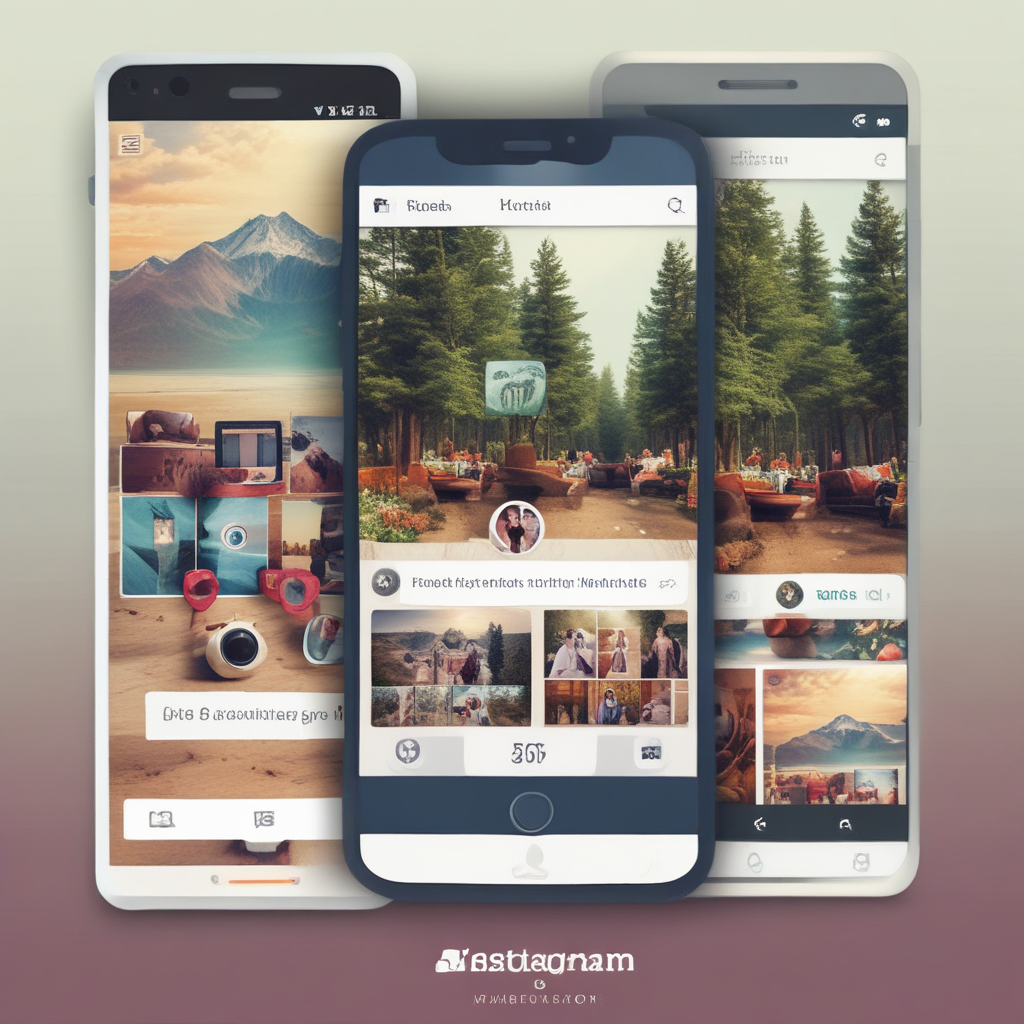
As social media continues to evolve, it’s becoming increasingly important for businesses and individuals to have a strong presence across multiple platforms. One way to streamline your social media strategy is by integrating your Instagram feed into your Facebook profile. This not only saves time but also allows you to reach a wider audience and showcase your brand in a more visually appealing way. In this article, we’ll walk you through the steps to integrate your Instagram feed into your Facebook profile.
First, make sure you have the Facebook app installed on your smartphone or tablet. Then, open your Facebook profile and tap on the three horizontal lines in the top right corner of the screen. From the drop-down menu, select “Settings & Privacy” and then “Settings.”
Next, scroll down to the “Your Facebook Information” section and select “Settings for Business Integrations.” Here, you’ll see a list of third-party apps and services that you can connect to your Facebook profile. Find “Instagram” in the list and tap on it.
If you haven’t already connected your Instagram account to Facebook, you’ll be prompted to do so. Follow the on-screen instructions to link your accounts. If you’ve already connected your accounts, you’ll be taken directly to the “Instagram Settings” page.
On the “Instagram Settings” page, you’ll see several options for how you want your Instagram content to appear on Facebook. By default, your Instagram feed will be displayed as a separate tab on your Facebook profile, but you can also choose to display your Instagram posts in your Facebook News Feed or on your Facebook Page.
To display your Instagram posts in your Facebook News Feed, toggle the switch next to “Show Your Instagram Posts in Facebook Feed” to the “On” position. This will ensure that your Instagram content is visible to your Facebook followers without having to navigate to a separate tab.
If you have a Facebook Page for your business or brand, you can also choose to display your Instagram posts on that page. To do this, toggle the switch next to “Also Show on [Page Name]” to the “On” position. This will ensure that your Instagram content is visible to your Facebook Page followers as well.
One important thing to note is that when you integrate your Instagram feed into your Facebook profile, your Instagram captions will not be displayed on Facebook. This is because Facebook and Instagram have different character limits for captions. To work around this, you can include important information or calls-to-action in your Instagram captions and then repeat them in the comments section of your Facebook posts.
Another thing to consider is the visual appeal of your Instagram content. Since Instagram is a highly visual platform, it’s important to make sure your images and videos are high-quality and visually appealing. This will help your content stand out in both your Instagram feed and your Facebook profile.
In conclusion, integrating your Instagram feed into your Facebook profile is a great way to streamline your social media strategy and reach a wider audience. By following the steps outlined in this article, you can easily connect your Instagram account to Facebook and choose how you want your Instagram content to appear on your profile. Remember to prioritize visual appeal and include important information in both your Instagram captions and Facebook comments. Happy integrating!
– Click on the three horizontal lines in the top right corner and select Settings & Privacy > Settings
In today’s digital age, social media has become an integral part of our daily lives. With the rise of platforms like Instagram and Facebook, it’s essential to leverage their features to maximize your online presence. One such feature is the ability to integrate your Instagram feed into your Facebook profile. This not only saves time but also helps to consolidate your content and reach a wider audience. In this article, we’ll guide you through the process of integrating your Instagram into your Facebook profile.
Firstly, ensure that you have a Facebook and Instagram account linked. To do this, go to your Instagram profile settings, select ‘Linked Accounts,’ and then ‘Facebook.’ Follow the prompts to link your accounts. Once linked, you’ll be able to share your Instagram posts directly to your Facebook page.
Now, let’s move on to integrating your Instagram feed into your Facebook profile. Here’s how:
1. Log in to your Facebook account and go to your profile.
2. Click on the ‘Settings’ button (represented by a gear icon) in the top right corner of your profile.
3. Select ‘Settings & Privacy’ from the drop-down menu.
4. Click on ‘Settings’ from the left-hand menu.
5. Scroll down to the ‘Templates and Tabs’ section and click on ‘Edit’ next to ‘Templates.’
6. Select the ‘Standard’ template from the list of available templates.
7. Scroll down to the ‘Pages on Tab’ section and click on ‘Add a Page.’
8. Select your Instagram page from the list of available pages.
9. Click on ‘Save Changes’ to complete the process.
Your Instagram feed will now be displayed on your Facebook profile, allowing your Facebook followers to view your Instagram content without having to leave your Facebook page.
Additionally, you can also choose to display your Instagram feed on your Facebook business page. Here’s how:
1. Log in to your Facebook account and go to your business page.
2. Click on the ‘Settings’ button (represented by a gear icon) in the top right corner of your page.
3. Select ‘Settings’ from the drop-down menu.
4. Click on ‘Templates and Tabs’ in the left-hand menu.
5. Select ‘Edit’ next to ‘Templates.’
6. Choose the ‘Standard’ template from the list of available templates.
7. Scroll down to the ‘Pages on Tab’ section and click on ‘Add a Page.’
8. Select your Instagram page from the list of available pages.
9. Click on ‘Save Changes’ to complete the process.
Your Instagram feed will now be displayed on your Facebook business page, making it easy for your followers to view your Instagram content without having to leave your Facebook page.
In conclusion, integrating your Instagram feed into your Facebook profile is a simple and effective way to consolidate your content and reach a wider audience. By following the steps outlined in this article, you’ll be able to seamlessly integrate your Instagram feed into your Facebook profile and business page, saving time and maximizing your online presence. Remember to use transitional phrases to help guide the reader through the article, and ensure that the content flows smoothly from one idea to the next.



