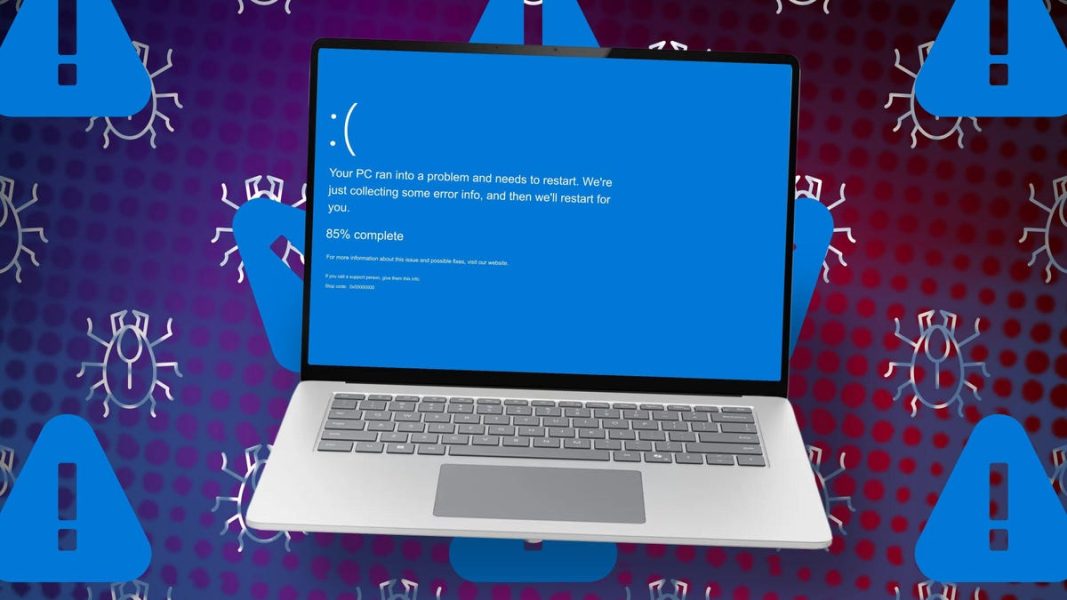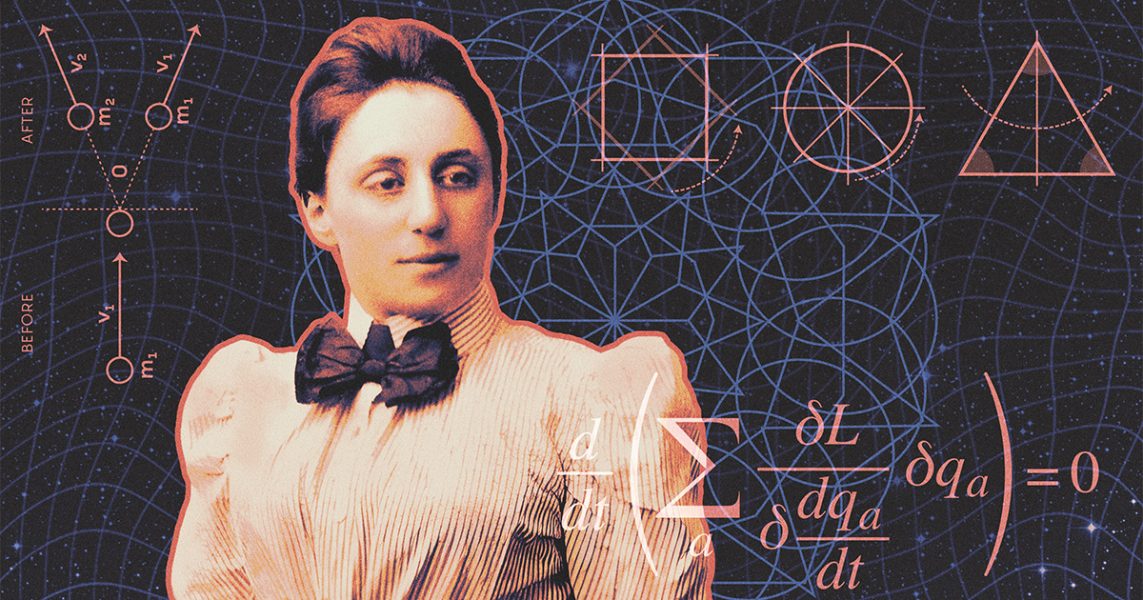I changed these 6 TV settings to instantly speed up its performance (and you should, too) – ZDNet
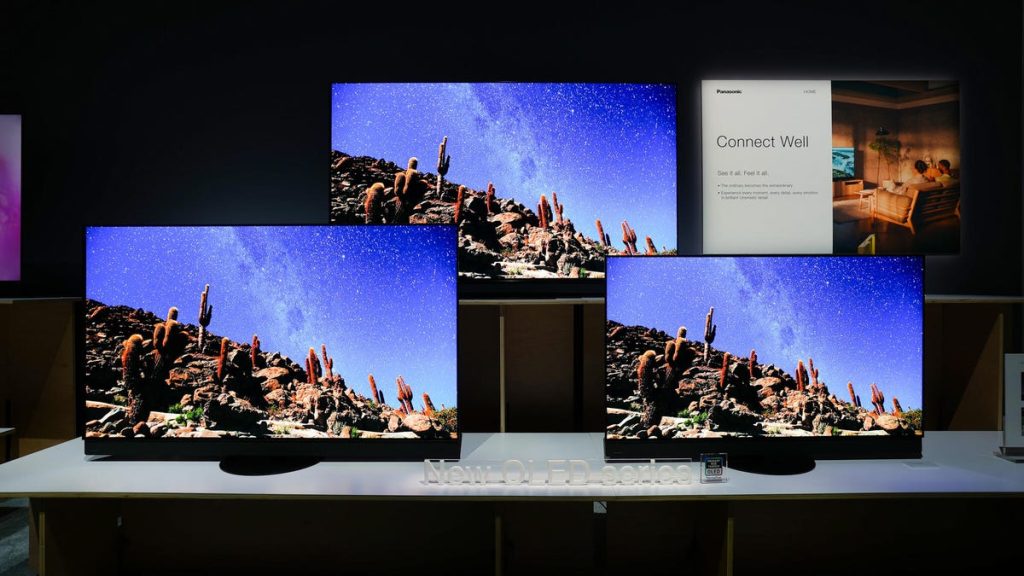
‘ZDNET Recommends’: What exactly does it mean?ZDNET’s recommendations are based on many hours of testing, research, and comparison shopping. We gather data from the best available sources, including vendor and retailer listings as well as other relevant and independent reviews sites. And we pore over customer reviews to find out what matters to real people who already own and use the products and services we’re assessing.When you click through from our site to a retailer and buy a product or service, we may earn affiliate commissions. This helps support our work, but does not affect what we cover or how, and it does not affect the price you pay. Neither ZDNET nor the author are compensated for these independent reviews. Indeed, we follow strict guidelines that ensure our editorial content is never influenced by advertisers.ZDNET’s editorial team writes on behalf of you, our reader. Our goal is to deliver the most accurate information and the most knowledgeable advice possible in order to help you make smarter buying decisions on tech gear and a wide array of products and services. Our editors thoroughly review and fact-check every article to ensure that our content meets the highest standards. If we have made an error or published misleading information, we will correct or clarify the article. If you see inaccuracies in our content, please report the mistake via this form.Is your smart TV acting not-so-smart? Does it exhibit sequence lag or slow response to your remote control? You aren’t the only one who’s experienced the frustration of watching a juddering screen or disconcerting digital hang-ups. Also: Your TV’s USB port is seriously underutilized: 5 advantages you’re not using enoughModern TVs have plenty of features and apps (and services that run in the background) that can slow them down over time. Fortunately, some simple actions can rectify your flatscreen’s sketchy performance.The simplest fix can sometimes be the quickest fix, so let’s start with the most basic function — an old-fashioned reboot. Before proceeding with more advanced troubleshooting methods, access your TV’s settings menu and look for a Restart option.Restarting closes background apps and processes, which can help free up resources, just like with your computer or smartphone. In conjunction, I further recommend unplugging the power cord entirely from the outlet and waiting at least 30 seconds for your TV to fully discharge before plugging it back in.Also, like computers and smartphones, your TV stores temporary data in a cache so that its operating system doesn’t have to load startup information every time you want to use it. This cache can become full over time and cause slow performance. Navigate to your TV’s settings and locate the Clear Cache option. If you’re experiencing issues with specific apps, like Netflix or YouTube, you can also clear the cache for individual apps.Also: How to calibrate your TV for the best picture quality – 2 easy and simple methodsAll smart TVs have a limited amount of random access memory (RAM), which ultimately dictates their speed and functionality for streaming and playback. Unlike many computers, you cannot upgrade your RAM because it is integrated directly into the TV’s motherboard. However, you can do a few things to optimize the RAM your TV comes with.Besides clearing the cache, consider uninstalling the apps you don’t use. Also, make sure no apps run in the background, gobbling up your RAM. The same goes for any downloaded content — media files such as movies, gaming content, or photographs can take up precious space and lead to a storage overload. Delete any redundant images and videos you’ll never watch again to increase performance. (If you must keep certain items, you can connect a USB flash drive or external hard drive to preserve and store the media for eternity.)Regularly updating your smart TV is critical for fixing bugs, addressing security patches, and maintaining its general well-being. Manufacturers release updates to optimize and enhance software components like operating systems, apps, and drivers.Also: How to mirror your Android phone to a TV – 3 easy waysOutdated software can lead to various problems on your smart TV, such as compatibility issues with new apps or services. Some of the more obvious (and more irksome) results of failing to update could manifest as screen unresponsiveness or freezing. Further, updates often include performance improvements that help reduce system resource usage, enhancing efficiency and a smoother user experience.Many smart TVs either automatically update or prompt you when an update is available, ensuring you’re always using the latest software version. However, it is advisable to search your settings and find the Update option to be certain.A stable and fast internet connection is essential for smart TVs to function optimally. Unstable connections can result in buffering, pixelation, and other streaming issues. Wi-Fi signal strength and interference from other devices can also impact performance. Also: Changing these 5 settings can instantly improve your TV picture qualityJust as with rebooting your TV, start by turning off your router by unplugging it for at least 30 seconds, allowing it to fully reestablish the connection. If possible, move your router closer to the smart TV to minimize signal obstructions from walls and furnishings. Alternatively, consider using a Wi-Fi extender, or connect your TV directly to your internet using an Ethernet cable. This eliminates potential Wi-Fi interference and generally provides faster internet speeds to any device.Several television optimization apps available for download that might improve your TV’s speed. Optimization apps are designed to, well, optimize various aspects of your smart TV, including picture settings, sound quality, and internet connectivity. They also offer diagnostic tools to identify and fix common performance issues. Apps like TV Optimization Guru, Fast Optimizer, and THX Tune-Up, can help speed up your TV’s performance by managing background processes, clearing cache, and optimizing memory usage.Also: Is your live TV streaming service still worth it? I review options for every budgetBefore downloading any apps, though, be sure to check for compatibility with your specific smart TV model (a simple Google search should suffice). Be warned: some optimization apps may require a subscription or in-app purchases to unlock all features.If nothing else improves your smart TV’s performance, it might be time for the ultimate reboot: a factory reset.As a last resort, performing a factory reset will erase all data (downloads), apps, and saved settings — anything that wasn’t originally preinstalled on your TV. Navigate to your advanced settings to find the Factory Reset option to restore your TV to its original state. Only use this option if other troubleshooting steps have failed, and if your TV still has issues after resetting, you may need to contact your manufacturer for further assistance.