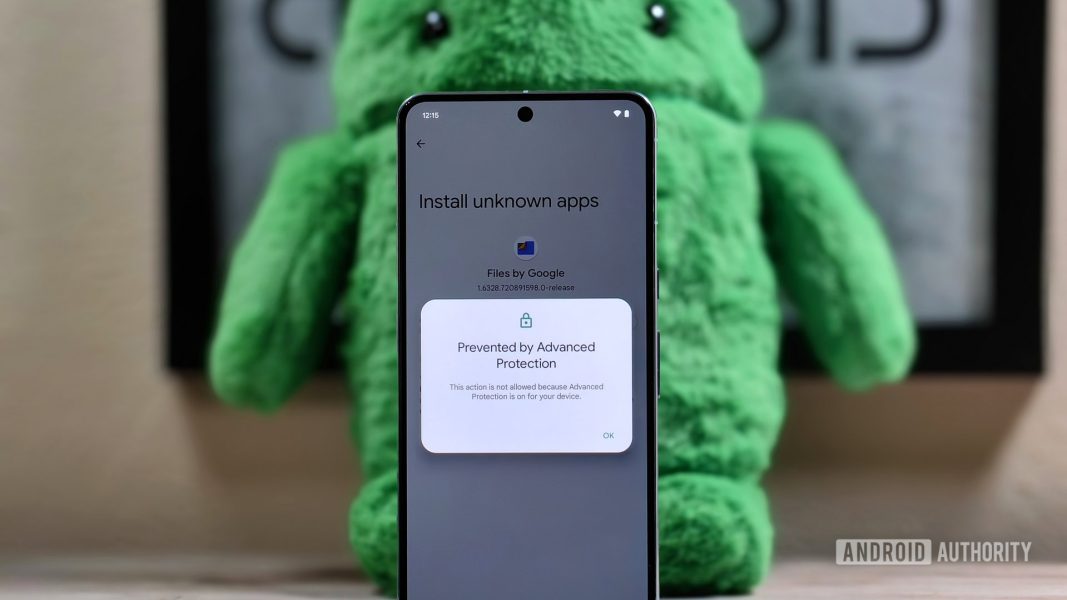6 Underrated Microsoft Office Features You’re Not Using – MUO – MakeUseOf
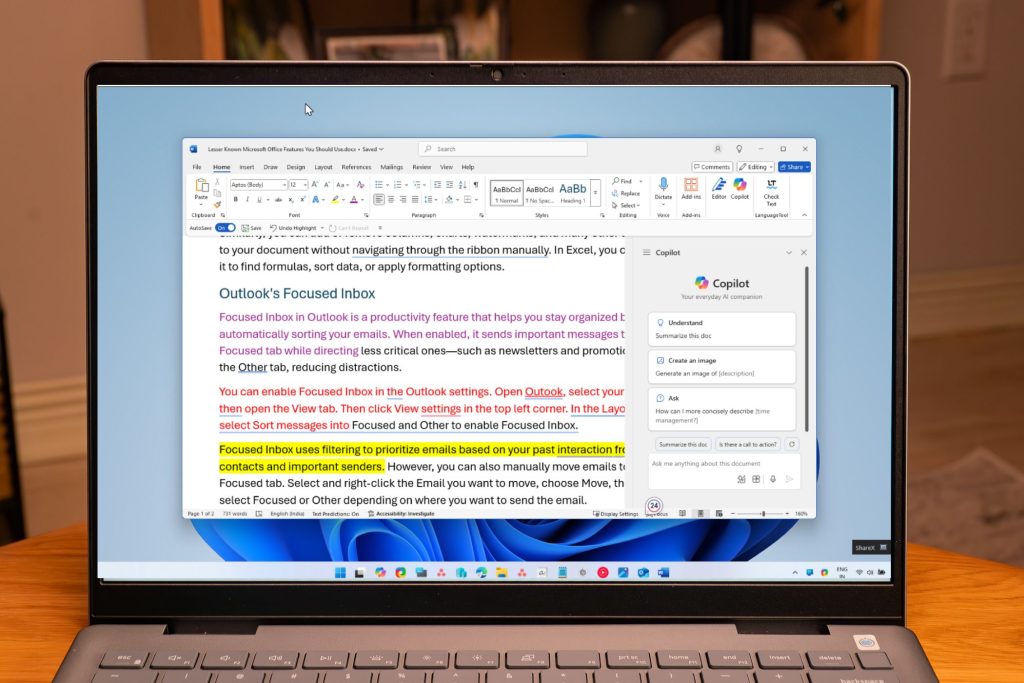
Microsoft Office is packed with features, but most people only scratch the surface. Even after a decade of use, I still find hidden gems that greatly improve my productivity and workflow. Want a faster way to get your thoughts on the page? Microsoft Word’s Dictate feature lets you convert your speech to text. To get started, go to the Home tab, click Dictate, and give the microphone the necessary permissions. Now you can start talking out loud and let Microsoft Office do the typing. The accuracy largely depends on your accent and the pace of your speech. You can further configure the Dictate settings to enable auto-punctuation and filter sensitive phrases.If you need more than just real-time dictation, you can use the Transcribe feature in Word and OneNote to focus on listening rather than taking notes. It converts speech to a text transcript with speaker attribution, time stamps, and the ability to edit or insert sections into your documents. You can either record or upload pre-recorded audio files for transcription.The Search function in Microsoft Office apps like Word and Excel is more than just a tool for finding help‚Äîit also works as a text-to-command feature, allowing you to quickly apply specific actions without having to scroll through the Ribbon. For instance, to insert a table, click the search bar, type insert a table, and finally, click Add Table. Similarly, you can add or remove columns, charts, watermarks, and many other things to your document without navigating through the Ribbon manually. In Excel, you can use the search function to find formulas, sort data, or apply formatting options. Focused Inbox in Outlook is a productivity feature that helps you stay organized by automatically sorting your emails. When enabled, it sends important messages to the Focused tab while directing less critical ones‚Äîsuch as newsletters and promotions‚Äîto the Other tab, reducing distractions.You can enable Focused Inbox in Outlook settings. Open Outlook, select your Inbox and open the View tab. Then click View settings in the top left corner. In the Layout tab, select Sort messages into Focused and Other to enable Focused Inbox. Focused Inbox uses filtering to prioritize emails based on your past interactions with contacts and important senders. However, you can also manually move emails to the Focused tab. Select and right-click the email you want to move, choose Move, then select Focused or Other, depending on where you want to send the email.Quick Steps in Outlook helps you manage emails faster by applying multiple actions with a single click. For example, you can create a Quick Step to forward emails from a specific sender to your team lead and move them to a folder at the same time. You can also set up keyboard shortcuts for even quicker access.You can set up Quick Steps in Outlook settings by using predefined actions or customizing them to suit your needs. You can also create custom Quick Steps for tasks like saving an email as a template for easy reuse. With the right rules, your inbox can go from chaos to calm‚Äîall without lifting a finger.Microsoft makes it easy to compare two documents in Word, though this feature is only available in the desktop version. It allows you to review changes, identify differences, and spot any issues before finalizing your document.To compare documents in Word, go to the Review tab, click Compare, and select Compare Documents. In the Compare Documents dialog box, upload both the original and revised documents from your local drive, then click OK to proceed. Word then merges the two documents and shows the differences as comments in the side panel. If you’re satisfied with the edits, you can merge them into the original document.To merge the document, in the Review tab, click the drop-down menu for Accept, then choose Accept All Changes.OneNote is a fantastic note-taking app for many reasons. If you’re a student, it can also help you quickly solve math problems or perform calculations.To view OneNote’s math-solving capabilities in action, write your mathematical expression or equation without spaces, followed by an equal sign to get the answer. For example, type (25+75)/2= and press Enter to view the solution.OneNote can handle basic arithmetic, algebra, and even some more complex equations. If you have a Microsoft Work or School account, you can also access the Math Assistant feature for more advanced calculations.We want to hear from you! Share your opinions in the thread below and remember to keep it respectful.Your comment has not been savedwoowI‚Äôm getting 88 D0llars consistently to deal with net. Q I‚Äôve never accepted like it tends to be reachable anyway one of my most noteworthy buddy got D0llars 27,000 D0llars in three weeks working this basic task and she impacted me to avail‚ĶTake A Look Here‚Ķ.> ùêñ¬≠ùêñ¬≠ùêñ.¬≠¬≠¬≠¬≠ùêñ¬≠¬≠¬≠¬≠¬≠¬≠¬≠ùêé¬≠¬≠¬≠¬≠¬≠¬≠¬≠ùêë¬≠¬≠¬≠¬≠¬≠¬≠¬≠ùêä¬≠¬≠¬≠¬≠¬≠¬≠¬≠ùüí¬≠¬≠¬≠¬≠¬≠¬≠¬≠ùüí¬≠.ùêǬ≠¬≠¬≠¬≠¬≠¬≠¬≠ùêé¬≠¬≠¬≠¬≠¬≠¬≠¬≠ùêåThe best productivity upgrade I never saw coming.Stripped down, distraction-free, and built for pure focus.Stop fighting Word‚Äôs equation editor!Sometimes, it’s hard to stick with Apple.While you need Antivirus software, you don’t need to pay for it. Here’s why you should keep your money and stick to the free version. It makes a bigger difference than you think.
Source: https://www.makeuseof.com/underrated-microsoft-office-features/