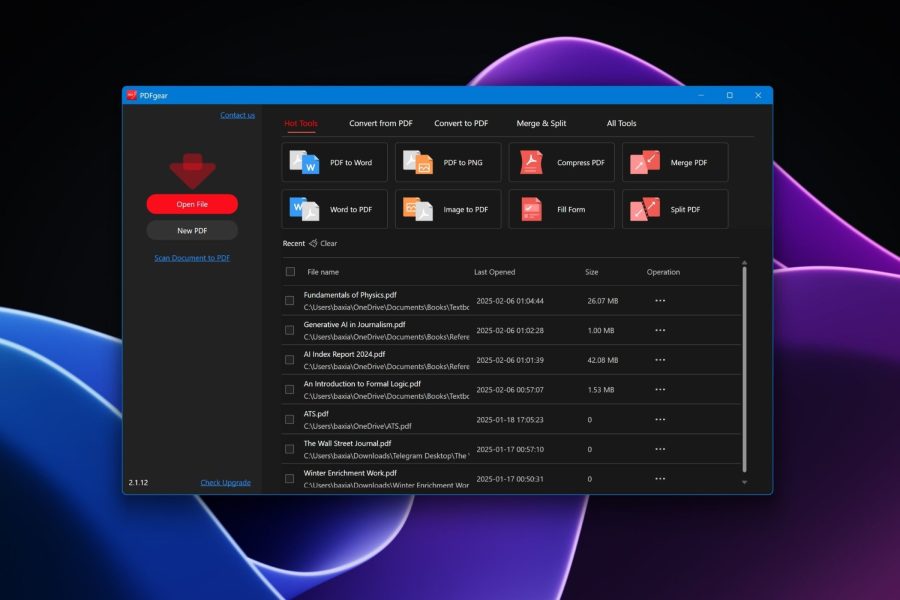8 tools that will change how you use Windows – XDA Developers
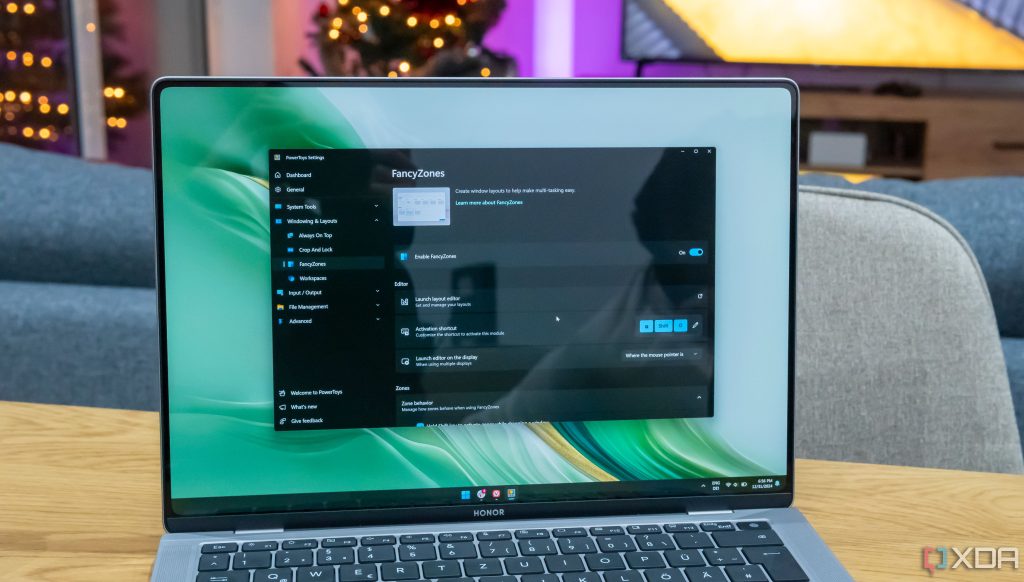
As much as we can criticize Windows 11, it can’t be denied that it is a great platform. With a lot of great features, security measures in place, and a never-ending ecosystem of third-party apps and developers, a Windows PC is capable of just about anything, and an easy choice for anyone.But out of the box, Windows 11 is not a perfect experience, far from it. There are a lot of things you can do to maximize your productivity on Windows in a wide range of ways.Want to work faster? These tips will help
Have you ever had a monitor with speakers connected to your PC at the same time as a headset, or a separate set of speakers? Windows doesn’t make it easy to manage them, because the volume slider in the
Quick actions panel
only controls one output device at a time, so it becomes frustrating to manage output across different devices. The easiest way to do it is to open the full volume mixer, which takes a couple of extra steps. That’s where EarTrumpet comes in. This app has been around for a good while, and it restores the full volume mixer where it should be, making it easier to manage audio for all your connected outputs in one place. You can easily move apps between playback devices, and change the volume for each app and the playback device, so you have full control over the experience without any of the frills.Twinkle Tray is kind of like the EarTrumpet for displays, and while it has a more limited audience, it’s even more useful if you’re working with multiple monitors. Unlike audio, Windows doesn’t just make it harder to manage brightness for multiple monitors — it’s just impossible. Windows offers no control over monitor brightness unless it’s a built-in display like the one on a laptop.So, if you’re using external monitors, an app like Twinkle Tray is a huge lifesaver. This provides quick controls for brightness for all of your monitors directly in the taskbar, making it easy to adjust your experience without messing with unintuitive nubs on the back of the monitor. You can automate brightness levels based on the time of day, set shortcuts for changing the brightness more easily, and more. One really cool feature is that if you have multiple monitors and they’re different models, you can limit the brightness range on specific monitors so that the brightness levels are more uniform across all your screens.If you have a desktop PC or use an external monitor on Windows, you absolutely need to get this app.
Twinkle Tray is an amazing app, but there are alternatives like
Monitorian or ClickMonitorDDC
that are also worth checking out. I just love the more modern UI of Twinkle Tray. Everyone knows Windows Search is not the most reliable. It’s kind of clunky and slow in File Explorer, and the search bar on the taskbar often takes you to web results instead of finding what you actually need on your PC. That’s where Everything comes in.This is a search engine for your PC, and it’s an absolutely fantastic one as well. Everything has incredible chops for quickly indexing all the files in your system, and when you start searching, it returns every possible result nearly instantly. It becomes very easy to find any and all files on your PC using this tool, so you don’t have to waste time navigating File Explorer.The best part is Everything is a very lightweight app, both in terms of size and resource usage, so it’s not going to take a hit on your PC’s performance.
Much like Windows Search, the built-in
File Explorer on Windows 11
is a fairly subpar experience for many reasons. It’s not as fast as it could be, and when it comes to maximizing your productivity, you can definitely do better. This is where a tool like OneCommander comes in. There are plenty of
File Explorer replacements
out there, but this remains one of my favorites. OneCommander one-ups File Explorer in a number of ways. The dual-pane navigation makes it far easier to manage your files by seeing two folders side-by-side. Each pane also has its own set of tabs, so you can juggle a lot of files and folders at the same time without a problem. OneCommander also makes it easy to see how old a given file is at a glance thanks to color-coded labels, and it offers advanced file previews, including the ability to see text inside a TXT or BAT file so you don’t need to open them first.OneCommander and Everything to the rescueThere are also some interesting features like the ability to create notes inside a folder, which you can use to remind you of something you need to do with those files. Even I haven’t fully explored all the features in OneCommander, but there’s a lot to love here, especially considering it’s free.
Another common point of contention with Windows 11 is the Start menu, which is simply too limited to be useful for a lot of people. Thankfully, solutions also exist for this, and Stardock’s Start11 is arguably the best. I’ve
reviewed Start11 v2
here at XDA, and I was personally blown away by how much it enhances the Start menu experience. First off, you can change the design of the Start menu to any of the seven styles available, which include some designs based on older Windows releases, but also some versions that take the Windows 11 design and elevate it to the nth degree. A personal favorite is the “Windows App style”, which places the full app list next to your pinned Start menu items for easy access.The Windows 11 Start menu is fine, but there’s so much more you can do with Start11.But that’s just the beginning, because this pinned area of the Start menu is nothing like what Windows 11 offers. You can create folders, groups, tabs, and pages to organize all your apps in any way you want and make them all easily accessible and identifiable. Groups can be color-coded to your liking, and you can even tint the app icons to match, creating a consistent look. Then, you can also add entire folders from File Explorer into the Start menu for quick access to important files. And if you want, you can make these folders browse-able through dropdown lists, so you barely have to open File Explorer at all.It can be hard to comprehend just how much Start11 can do to the Start menu, but thankfully there’s a free trial you can take for a spin before deciding whether you should spend money on a lifetime license.Customizing Windows takes many forms, but very few of those go as far as Rainmeter can. This is a customization platform for Windows that can completely change the way Windows looks, feels, and acts. It’s a community-driven platform where everyone can create in-depth skins that change the behavior of Windows or add certain features or elements to make it look beautiful.Windows customization doesn’t get much better than this
It’s a very powerful platform, and it’s entirely up to the community and to you how much it can do. A very popular kind of skin is something that adds a clock, audio visualizer, or other visual elements to your desktop to make it more useful and visually appealing at a glance. But skins can be as extreme as Droptop Four, a skin we’ve highlighted in the past to add a
macOS-like menu bar
to the top of your screen. While replicating macOS exactly would be impossible, Droptop Four does so much that your PC barely feels like Windows. It gives you shortcuts to apps and folders directly from the desktop, it includes dedicated panels for managing volume, Wi-Fi connections, and more, and it just kind of replaces the taskbar (aside from showing your open apps). Other skins can add widgets to your desktop with all kinds of themes and features. It can be hard to get to grips with Rainmeter because you have to go out and seek these skins yourself, but you’re guaranteed to find something cool out there.
PowerToys
is a suite of tools maintained by Microsoft and it’s designed for Windows power users, elevating their productivity in a wife range of ways. There are a ton of fantastic tools within PowerToys that can be hellpful for many things. Image Resizer is great for resizing images in bulk, PowerRename is useful for renaming files, and Keyboard Manager can let you create keyboard shortcuts or reassign keys to other functions. That’s just the tip of the iceberg with this app, though.
To me, the real meat and potatoes here is FancyZones, the window manager in PowerToys that takes multitasking to the next level, especially if you work with very large monitors. You may know how
Snap Layouts in Windows 11
make it easier to have a few apps side by side, but at the end of the day, you’re still limited to a few preset layouts without a ton of customization. Plus, snapping apps into a given slot isn’t as fast as it could be. Take your productivity to the next levelFancyZones fixes all of that. You can fully customize and design the snapping areas for your app windows so you have just the right layout for your needs. You can split areas horizontally or vertically, and there’s basically no limit to how much you can split your screen. What’s even better is that snapping apps to these areas becomes a lot easier because you just need to hold a specific key on the keyboard and move the app into any of the areas you want. No need to worry about dragging it to the edge or it accidentally messing up your whole layout. You’re always in control.Even if you use just one of the tools in PowerToys, it’s worth it, but there’s a lot to check out here to make it even more worth your while.Finally, we come to the cream of the crop. Flow Launcher is a search bar and app launcher, essentially allowing you to do almost anything on your PC using just your keyboard. You can search for apps, terminate running processes, run terminal commands, search the web, and more, all from a single search bar that pops up over any window you’re using with a simple keyboard shortcut of your choosing.Out of the box, Flow Launcher is already incredibly useful. It can do a lot, and it’s so much faster than Windows Search for locating your apps. But what makes it even better are the plugins and all the ways it can be enhanced. We mentioned Everything on this list, and Flow Launcher’s search tool can actually replace the Windows Search indexer with Everything, making it that much easier to find any file on your PC in a flash.Speed up your workflow using your keyboardAnd then the plugins can do a lot more: you can uninstall apps, convert units and currency, look up and download YouTube videos, open OneNote notebooks, and so much more. There’s even a Pokédex plug-in that makes it easy to search for information about a specific Pokémon. It gets very specific, and that’s a good thing.It’s impossible not to love Flow Launcher, and I recommend it to just about anyone. Along with PowerToys, this is one of the very first apps I install on any Windows PC that comes across my desk.Windows 11 is a great operating system, but having tried all of these apps, I can attest to how they can make the experience much better or simply more fun across the board. Whether it’s file management, launching apps, or managing multiple monitors and audio outputs, these apps make your life so much easier in so many ways that you’ll wonder how you ever lived without them. I know I do, so I highly recommend chekcing all of them out. Outside of Start11, these are all free, so you have nothing to lose.We want to hear from you! Share your opinions in the thread below and remember to keep it respectful.Your comment has not been savedI see we have similar tastes. Onecommander > Total Commander (Directory opus). Flow Launcher > Powertoys Run (Fluent Search, Listary). Your article is current and says Stardock Start11 is $7.00, but it’s $9.99 at their website, or $14.99 for up to 5 PCs, which is what I bought, in case I get another PC. Thanks for the info.The 9th tool would be Alomware Toolbox. An app that does so much for Windows once you get into it. A real hidden gem. Thank me later!Yet another article failing to mention Directory Opus which is THE best file manager, hands down. Also, Power Toys already includes a Flow-like launcher, so…Lol, this article implies that people who use Windows should continue to use Windows 😱🤯🤣😖Not everyone has a real alternative if they use their personal machine for business/school/etc and need certain programs to work without a bit of tinkering. Why else do you think so many people dual (or multi) boot some flavor of Linux and Windows 10 and/or 11? Windows is good. I have tried many flavors of Linux but ultimately kept coming back to Windows as something or the other was missing. I’d rather skip downloading another app if I canThe Windows 11 2024 Update will bring a ton of changes to the operating system, including better support for Arm devices.After years of silence, Microsoft finally posts official word on the Control Panel’s end.Find out if skipping shutdowns affect your PCIts arguments don’t hold water.Will it ever really be the year of the Linux desktop?
Source: https://www.xda-developers.com/tools-change-how-use-windows/